How Can We Help?
![]() Added in Version 0.24
Added in Version 0.24
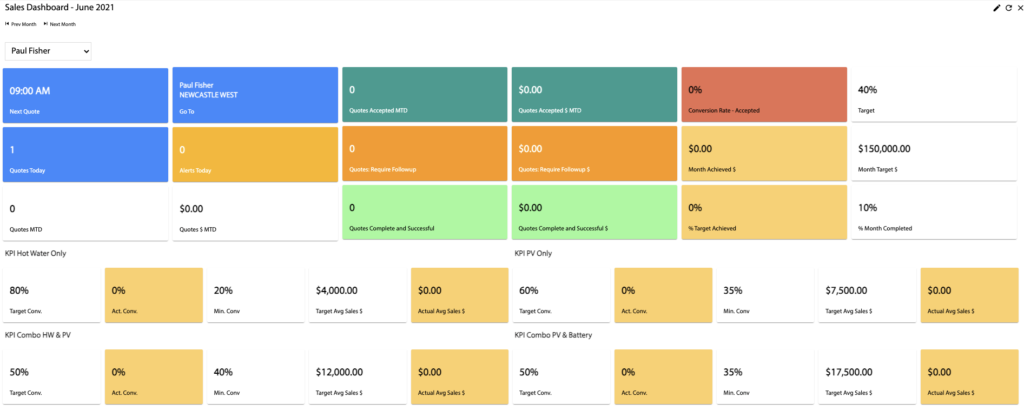
Overview
- In this article we’ll explain how to use the Sales Dashboard. For information on setting up the KPI’s for the Sales Dashboard, please see this article.
How to open the Sales Dashboard
- For System Admins and Sales People, click the Sales Dashboard button on the Home Dashboard.
- When a Sales Person opens the dashboard, it will only show their own sales metrics and KPI’s. If a System Admin opens the dashboard, they can choose a particular Sales Person or All Sales People for their metrics and KPI’s.
- By default the dashboard opens to the current month, but you can navigate to other months at the top of the screen.
Metrics and KPI’s Shown
The Sales Dashboard displays the following metrics and KPI’s for the selected Sales Person:
- Next Quote & Go To – Displays the time, customer and suburb for the next quote for today’s date.
- Quotes Today – Counts the quotes for today’s date.
- Alerts Today – Counts the alerts for today’s date.
- Quotes MTD – Counts the quotes for the month (up to and including today’s date). Also shows the sales amount for these quotes.
- Quotes Accepted MTD – Counts the quotes for the month with a status of Accepted and Requires Finalisation or Complete and Successful (up to and including today’s date). Also shows the sales amount for these quotes.
- Quotes Require Followup – Counts the quotes for the month with a status of Accepted and Requires Finalisation. Also shows the sales amount for these quotes.
- Quotes Complete and Successful – Counts the quotes for the month with a status of Complete and Successful. Also shows the sales amount for these quotes.
- Conversion Rate Accepted % – Systems Sold / In-Home Appointments as a percentage.
- Month Achieved $ – Sales Amount for quotes in the month with a status of Accepted and Requires Finalisation or Complete and Successful.
- Target Achieved % – Month Achieved $ / Monthly Target $ as a percentage.
- Month Completed – Shows how much of the month has progressed as a percentage.
For HW, PV, HW & PV Combos, PV & Battery Combos the following metrics are shown:
- Target Conv. % – Target Conversion KPI. Populated from settings.
- Act. Conv. % – Systems Sold / In-Home Appointments as a percentage.
- Min. Conv % – Minimum Conversion KPI. Populated from settings.
- Avg Sales $ – Only visible if KPI Measure is set to Average Sales. Sales Amount / Systems Sold as a dollar figure.
- Var to List Price % – Only visible if KPI Measure is set to Var to List Price. Sales Variance / Systems Sold as a percentage.
- Avg Margin % – Only visible if KPI Measure is set to Margin. Sales Margin / Systems Sold as a percentage.
- Sales $ – Only visible if KPI Measure is set to Sales. Displays the total Sales Amount as a dollar figure.