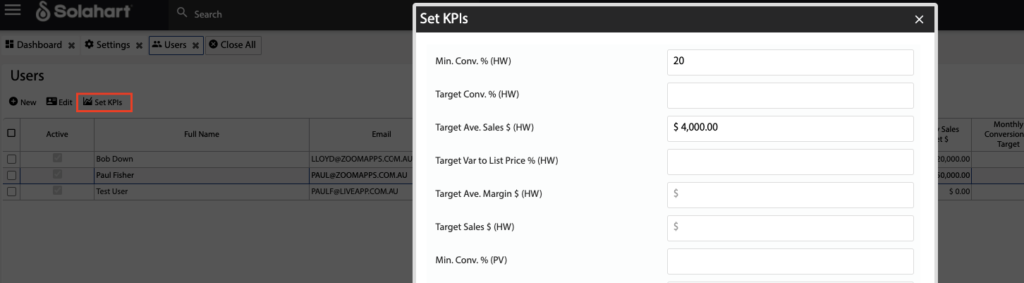How Can We Help?
![]() Added in Version 0.24
Added in Version 0.24
Overview
- In this article we’ll explain how to setup sales KPI’s used in the Sales Dashboard.
How to configure default Sales KPI’s
- Open the Main Menu and scroll down to CONFIGURE.
- Click Settings.
- Click the Set KPIs button.
- Set one or more of the following KPI’s for each Sales Category:
- Min. Conv. % – Minimum Conversion Percentage for the Month
- Target Conv. % – Target Conversion Percentage for the Month
- Target Ave. Sales $ – Target Sales Amount (as an average) for the Month
- Target Var to List Price % – Target Variance Percentage to List Price for the Month
- Target Ave. Margin $ – Target Average Margin Amount for the Month
- Target Sales $ – Target Sales Amount for the Month
- When the KPI’s have been set click OK.
- On the Settings page, scroll down to Quote Settings.
- Fill out the Monthly Sales Target $ and Monthly Conversion % Target.
- Set the KPI Measure to one of the following values:
- Average Sales
- Var to List Price
- Margin
- Sales


How to configure KPI’s for a Sales Person
- Open the Main Menu and scroll down to CONFIGURE.
- Click Users.
- Select the sales person and click the Set KPIs button.
- Set one or more of the following KPI’s for each Sales Category:
- Min. Conv. % – Minimum Conversion Percentage for the Month
- Target Conv. % – Target Conversion Percentage for the Month
- Target Ave. Sales $ – Target Sales Amount (as an average) for the Month
- Target Var to List Price % – Target Variance Percentage to List Price for the Month
- Target Ave. Margin $ – Target Average Margin Amount for the Month
- Target Sales $ – Target Sales Amount for the Month
- Once KPI’s have been set for a sales person, the Has KPIs column will automatically tick.
- Optionally – Fill out the Monthly Sales Target $ and Monthly Conversion % Target on the Users list.