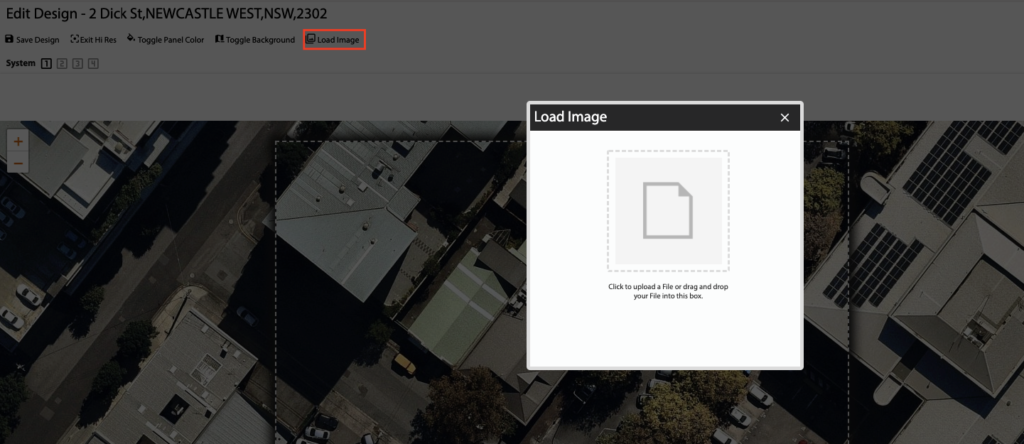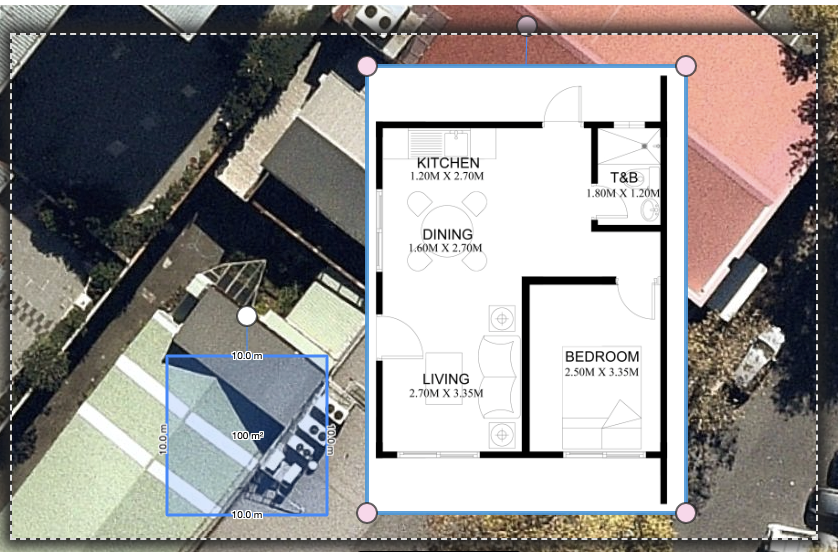How Can We Help?
![]() Added in Version 0.24
Added in Version 0.24
Overview
- This article will explain how to create load a custom image into the System Designer tool. This can be used to load a custom high res image or floor plan into the designer tool.
Loading a Custom Image
- Open the Quote or Job you want to load the custom image into.
- Go to the PV/HW/Battery/Other tab and click Edit Design.
- Click Load Image button.
- In the Load Image dialog, select or drag an image into the box provided.
- This will drop the image and a Measuring Box into the designer.
- The Measuring Box can be resized to a known dimension using the toolbar at the top (set the width and height in meters).
- The image can then be scaled to the correct dimensions using the Measuring Box and the known dimension.
- Once the image is scaled, it can then be rotated to the correct orientation.
NOTE: When the design is saved, the Measuring Box is automatically hidden.