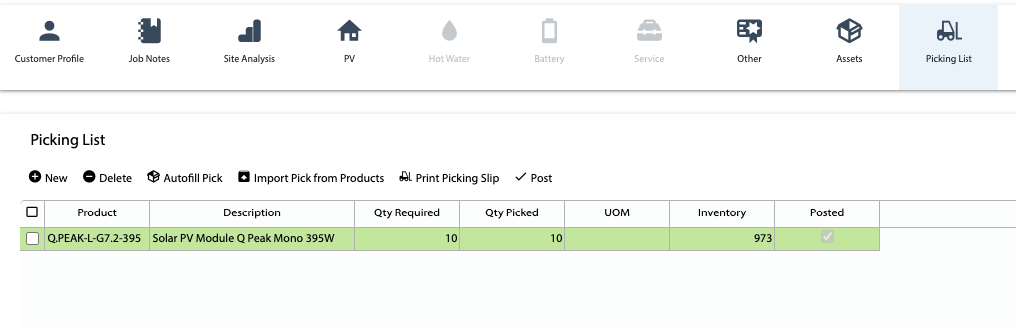How Can We Help?
Overview
- In this article we’ll explain how to pick inventory using the Picking List on a Job.
How to Pick Inventory
- Open the job you want to pick inventory for.
- Click the Picking List button.
- If the job is type Installation, the picking list will be automatically populated from the quote. If the type is Service, click Import Pick from Products to populate the picking list.
- As the inventory is picked from the shelf, the user can add a Qty Picked to the Picking List. You can also click the ‘Autofill Pick‘ button to copy the Qty Required as the Qty Picked. A printed version of the Picking List can also be created by clicking the Print Picking Slip button.
- Once all of the inventory has been picked, click the Post button. This will deduct the picked quantities from inventory. Once a line is posted it will turn green and will not be editable. You can still add and delete non-posted lines.
NOTE: If there is not enough inventory in stock when clicking Post an error will occur.