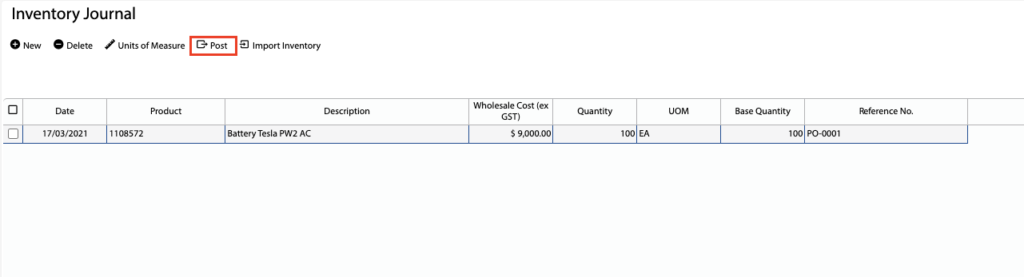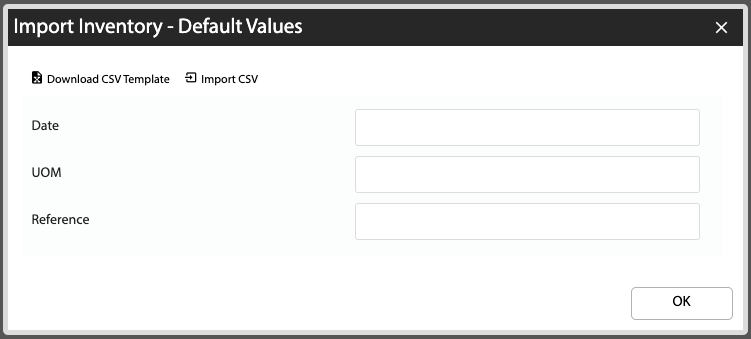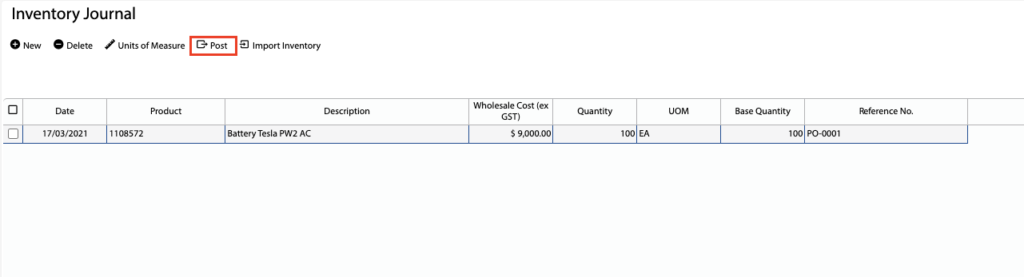Overview
- In this article we’ll explain how to import inventory using the Inventory Journal.
How to import inventory
- Open the Main Menu and scroll down to JOURNALS
- Click Inventory Journal.
- Click the Import Inventory button.
- Optional: Add default values for Date, UOM and Reference (only do this if you are not importing this data).
- Click Download CSV Template. This will download a csv file to your computer.
- Add your inventory data to the csv template (ie: from purchase order data).
- When the csv template is filled, click the Import CSV button and select your csv data file.
- The data from the file will be loaded into the Inventory Journal.
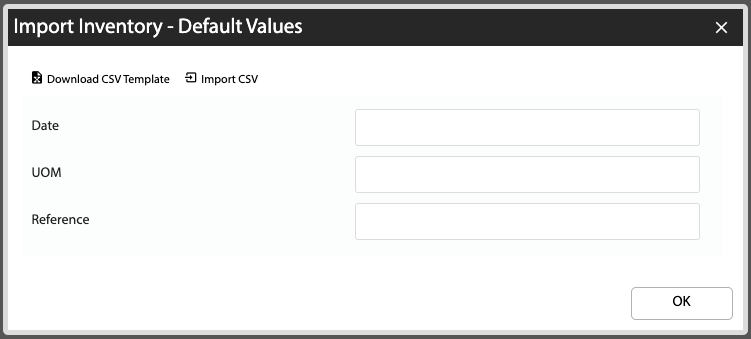
Posting the Inventory Journal
- Before posting the journal, make sure the data is correct. Rows that are coloured red have invalid product codes that will need to be corrected.
- Using the checkboxes on the left, select the rows you want to post.
- Click the Post button.
- The selected journal lines will be posted to inventory and deleted.