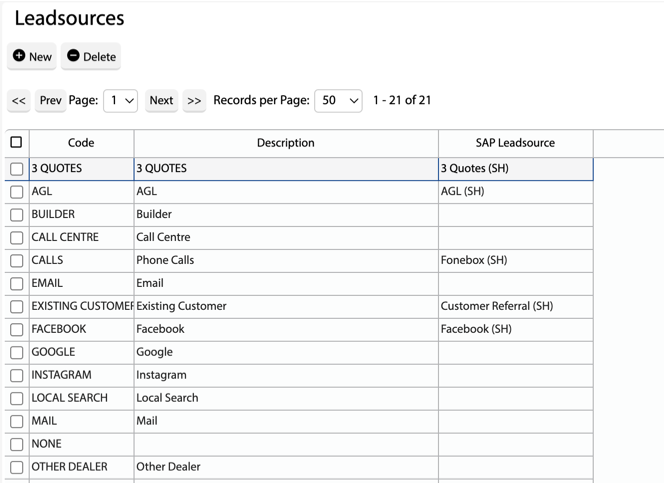How Can We Help?
![]() Added in Version 0.29
Added in Version 0.29
Overview
- In this article we’ll explain how to setup SAP Integration.
How to configure SAP Integration
- Open the Main Menu and scroll down to CONFIGURE.
- Click Settings.
- Scroll down to SAP Integration.
- Fill out the following fields:
- Default Lead Source – This lead source will be added to all SAP Leads that do not match a Leadsource in your dealer configuration
- Alert User – User to receive SAP Alerts
- Send Dealer Leads to Solahart – Opt in to send dealer created leads to Solahart (optional)

How to configure SAP Leadsources
- Open the Main Menu and scroll down to CONFIGURE.
- Click Leadsources.
- For each Leadsource, set the SAP Leadsource column.