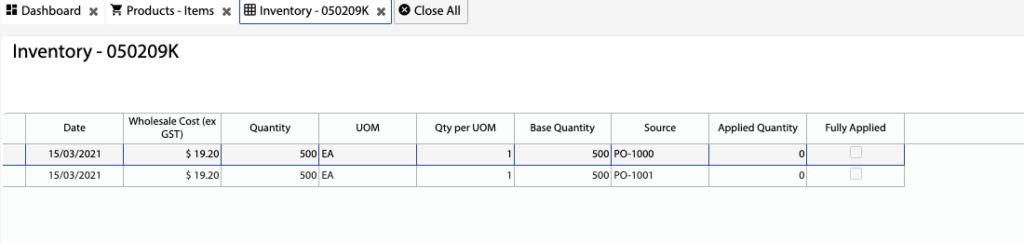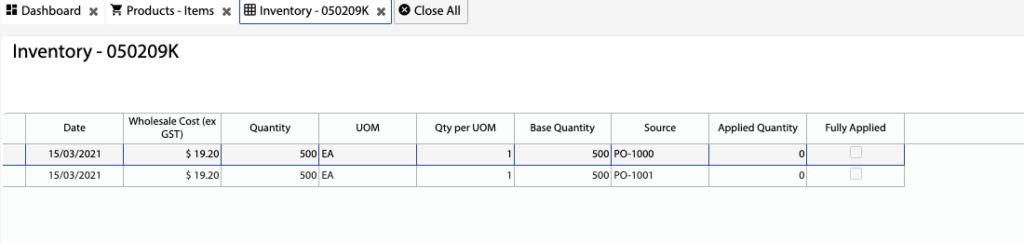Overview
- In this article we’ll explain how to check the inventory level of a Product.
How to check the Inventory of a Product
- Open the Main Menu and scroll down to CONFIGURE
- Click Products.
- Find the Product you want to check the inventory level for.
- In the Product Details, you will see the Inventory quantity.
- If you click the Inventory quantity it will display the inventory details for the Product:
- Date – Transaction date. Inventory will be picked using FIFO, so the oldest inventory is picked first.
- Wholesale Cost – Unit cost of the product at that date.
- Quantity – Quantity of the product at a certain unit of measure.
- UOM – Unit of measure.
- Qty per UOM – Quantity per the unit of measure.
- Base Quantity – Quantity as per the base unit of measure.
- Source – Transaction source/reference.
- Applied Quantity – The quantity of product that has been used.
- Fully Applied – Ticked if all of the quantity has been used.