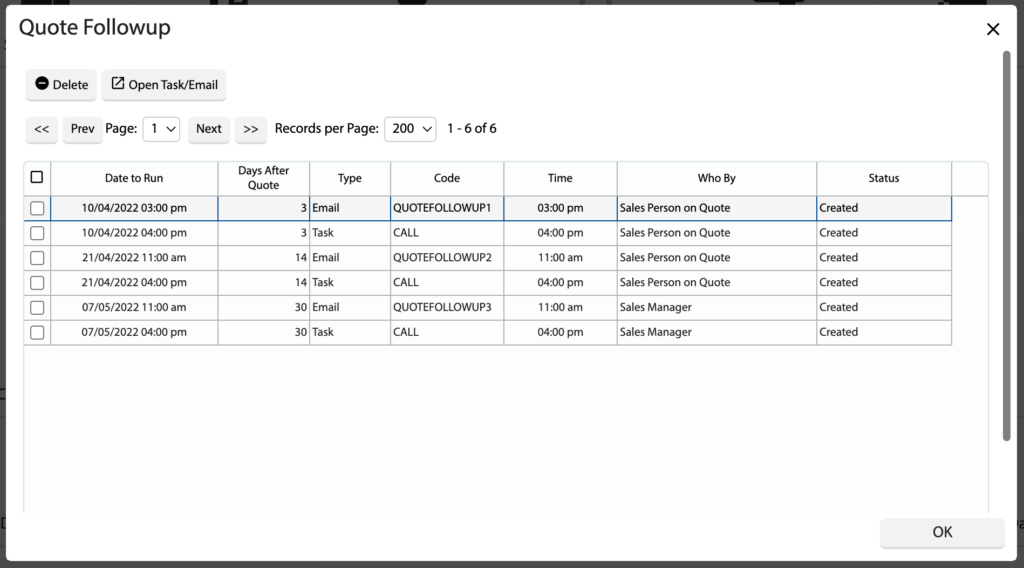How Can We Help?
Added in Version 0.31
Overview
- In this article we’ll describe how to configure and view Quote Followup Automation on a Quote.
Configure Quote Followup Automation
- Open the Main Menu and scroll down to CONFIGURE
- Click Quote Followup Config
- This allows you to configure followup tasks. Columns:
- Enabled: If ticked, the followup task will trigger on Quotes
- Days After Quote: The number of days, after the Quote is sent to the Customer, that the task will trigger
- Type: Email or Task – Type of task to execute, either send an email or create a task in the calendar
- Code: Email Template code (for Type = Email) or Task Category (for Type = Task)
- Time: Time to send the Email (for Type = Email) or Task Time (for Type = Task)
- Who By: Send the email from this person (for Type = Email) or person to assign the task to (for Type = Task)
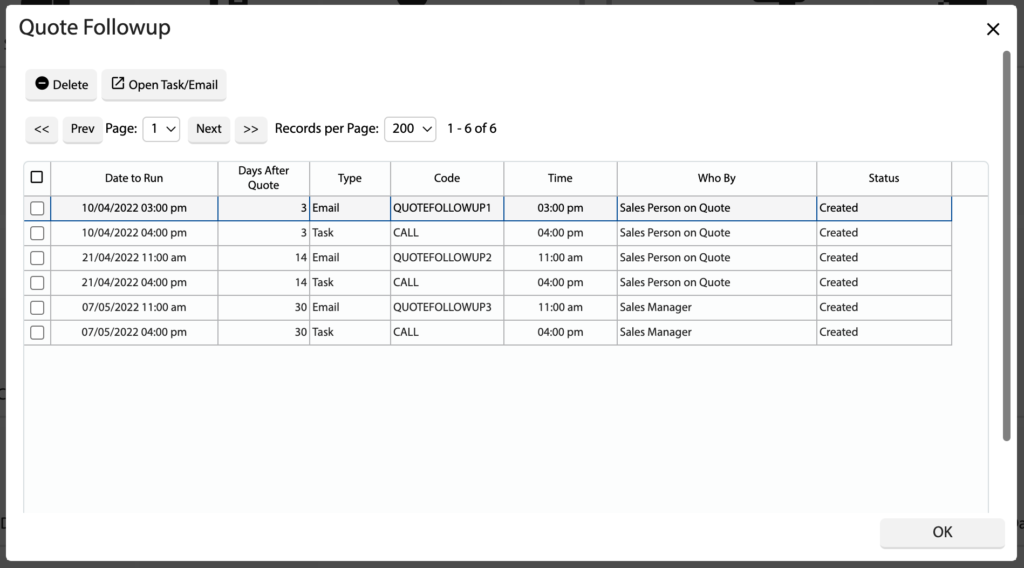
Trigger Quote Followup Automation
Quote Followup Automation is automatically triggered when a Quote changes to the Quote complete and requires followup status
View Quote Followup Tasks
- Open a Quote that has the Quote complete and requires followup or higher
- Click Quote Followup, under the Actions section
- This will display all followup tasks for this Quote and allow you to open the Email or Task