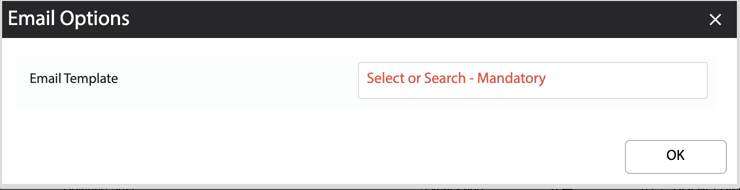How Can We Help?
Overview
- In this article we’ll explain how to use the Asset Service Report and describe the service mail out and service emailing functions.
How to run the Asset Service Report
- Open the Main Menu and scroll down to REPORTS
- Click Asset Service Report.
- On the filter popup input:
- From Date and To Date – This will pull all asset data that requires a service between those dates (it will filter on the Service Due Date).
- Asset (Optional) – Filters the Asset column in the report.
- Notes Filter (Optional) – Filters the Notes column in the report.
- Region Filter (Optional) – Filters the Region column in the report.
- Click OK
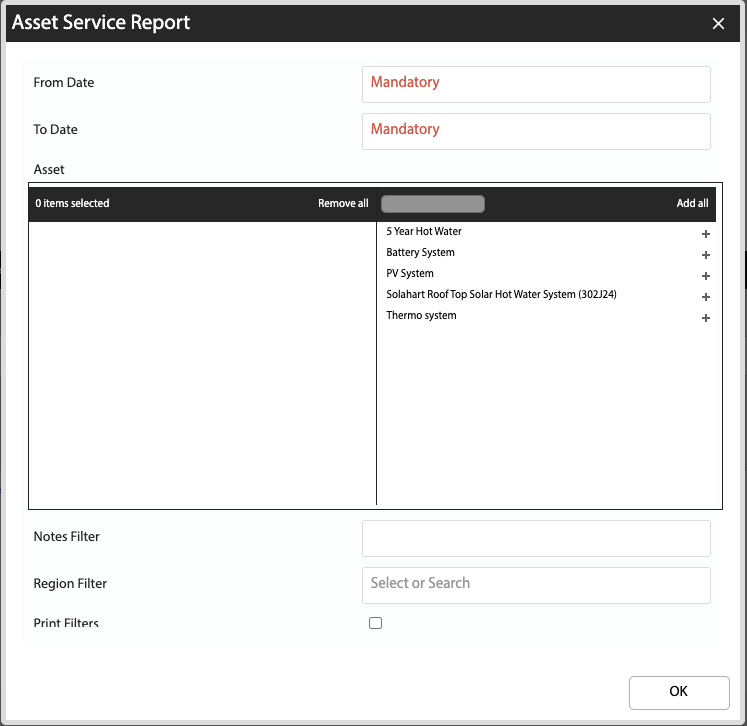
The report will display the following:
- Service Due Date – Date the Asset should be serviced on.
- Assets – Asset to be serviced.
- Notes – Asset notes.
- Last Service – Number of years since the last service.
- Mailouts Sent – Number of mail outs sent to the customer.
- Emails Sent – Number of emails sent to the customer.
- Region
How to generate a Service Mailout
- After running the Asset Service Report, click Generate Service Mailout.
- In the Mailout Options, choose the type of customers to include and if you would like activity logs to be created.
- Click OK.
- The system will generate a CSV file with the data from the report.
- Import this CSV into your mail out system (ie: Microsoft Word)
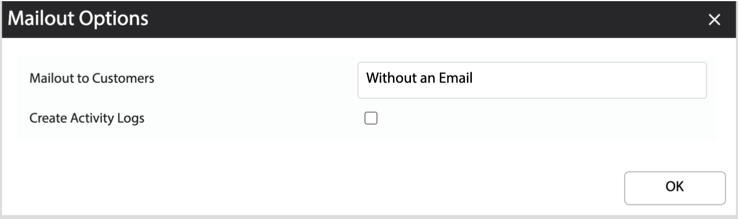
How to send Service Emails
- After running the Asset Service Report, click Send Service Email/s.
- In the Email Options, select the email template.
- Click OK.
- The system will send an email, using the email template, to all customers with an email address and add an Activity Log for each customer.
NOTE: The email template must have Data Source of Asset Service Report.