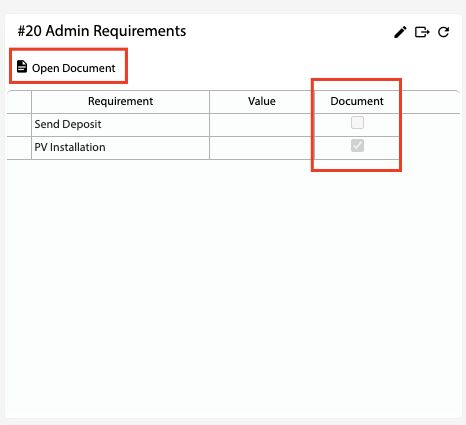How Can We Help?
![]() Added in Version 0.24
Added in Version 0.24
Overview
- In this article, we’ll explain how to add a Required Document to a Service Admin Requirement.
Configure Service Admin Requirements
- Open the Main Menu and scroll down to CONFIGURE.
- Click Admin Requirements.
- Find the Admin Requirement in the list (or add a new one) and scroll over to the Required Document column.
- Select a Required Document from the dropdown list.
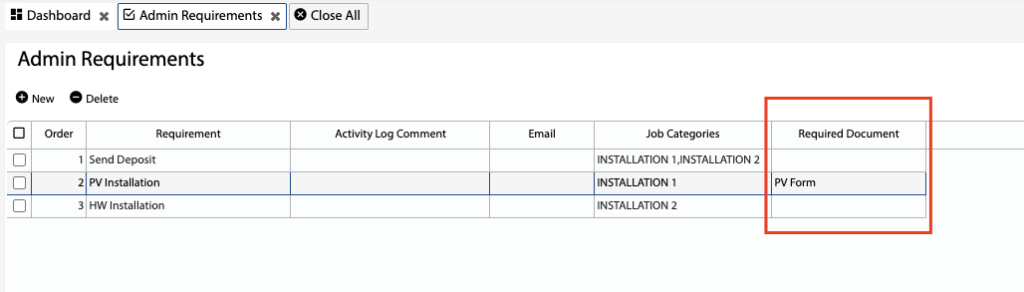
Open a Required Document from the Admin Requirements list
- On the Jobs list select a job to populate the Admin Requirements tab on the right hand side.
- If a requirement has a Document attached it will have a tick in the Document column.
- Select the requirement and click Open Document to view the attached Document.