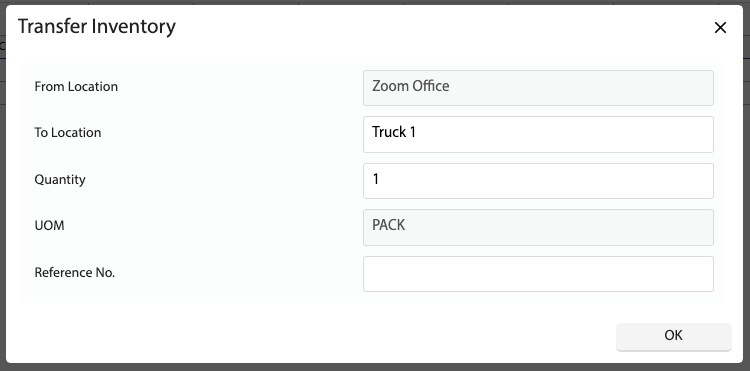How Can We Help?
Added in Version 0.31
Overview
- In this article we’ll describe how to configure Inventory Locations and Transfer Inventory. Inventory Locations can be used to group stock (ie: Storing stock in a warehouse, then transferring it to a truck before installing it on a job).
- Location has been added to the following pages/reports:
- Inventory Journal
- Inventory List
- Picking List
- Stocktake Journal
- Stock Ordering Report
- Inventory Report
Configure Inventory Locations
- Open the Main Menu and scroll down to CONFIGURE
- Click Inventory Locations
- Click New and fill out the Location field. This is the name of the location
- A total count of the inventory for that location is also displayed
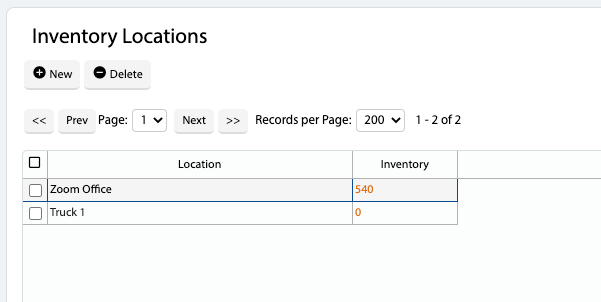
Make Inventory Location Mandatory
- Open the Main Menu and scroll down to CONFIGURE
- Click Settings
- Scroll down to Enterprise App Settings
- Click Inventory Location Mandatory. When a Picking Inventory or posting an Inventory Journal, the Location field will now be mandatory

Transfer Inventory Between Locations
- Open the Main Menu and scroll down to REPORTS
- Click Stock Ordering Report
- Select a Date Range and Job Status to find stock required for jobs
- Select the Location you want to transfer the stock “from”
- Click OK to run the report
- Click the Transfer Inventory button and select a Location you want to transfer the stock “to”
- Add an optional Reference No. and click OK
- The adjustments will be added to the Inventory Journal to be applied
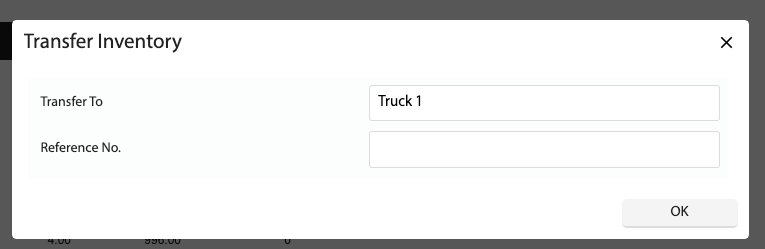
Transfer Product Inventory Between Locations
- Open the Main Menu and scroll down to CONFIGURE
- Click Products
- Find the Product you wish to transfer and click the Inventory link (at the top right of the screen)
- Select an inventory line and click Transfer Inventory
- Input the following:
- To Location – This is where the inventory will be transferred “to”
- Quantity – Quantity to transfer
- Reference No. – Optional
- Click OK
- The adjustments will be added to the Inventory Journal to be applied