How Can We Help?
![]() Added in Version 0.28
Added in Version 0.28
Overview
- In this article we’ll describe how to send an SMS Message. Note: You must have the Can Send SMS role to send SMS Messages.
Send an SMS from Leads/Quotes/Jobs
- Open the Sales Leads, Quotes or Jobs page.
- Filter the list to the records you wish to send an SMS.
- Click Send SMS.
- Select one or more recipients (only recipients with a Mobile number will be displayed).
- Optional. Select an Admin Requirement to complete.
- Either load a SMS Template (from the Load Template button) or type out a message.
- An estimated number of SMS Credits will be displayed.
- Click OK.
- Replies to the SMS message will use 1 credit for each reply. If you don’t require a reply from the Customer tick the Do Not Reply tick box.
Note: You can also send individual SMS messages from the Lead, Quote and Job card using the Send SMS button.
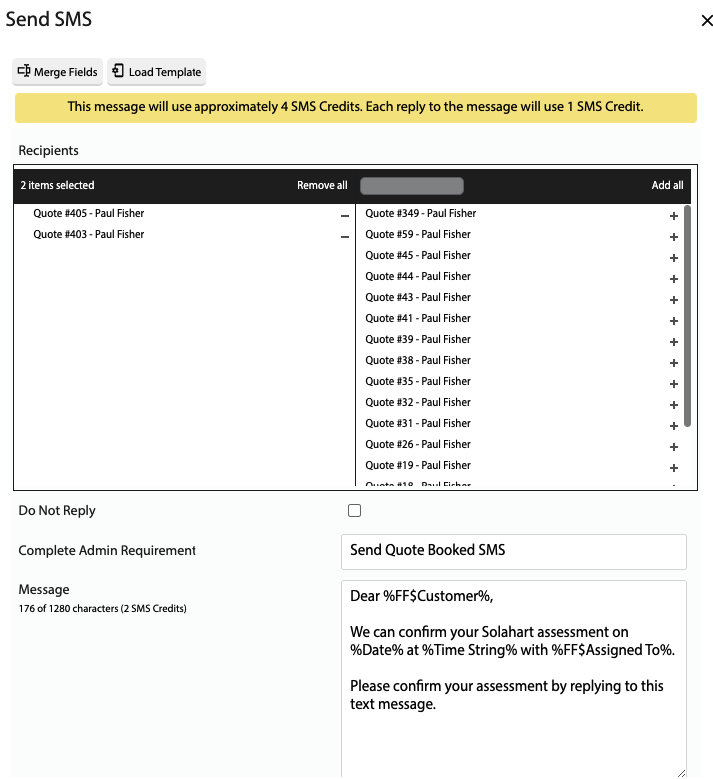
Send an SMS to Customers/Pre CRM Customers/Staff
- Open the Main Menu and scroll down to ENTERPRISE APP.
- Click Send SMS.
- Select a Type (Customer, Pre CRM Customer or Staff).
- Select one or more recipients (only recipients with a Mobile number will be displayed).
- Either load a SMS Template (from the Load Template button) or type out a message.
- An estimated number of SMS Credits will be displayed.
- Click OK.
- Replies to the SMS message will use 1 credit for each reply. If you don’t require a reply, tick the Do Not Reply tick box.
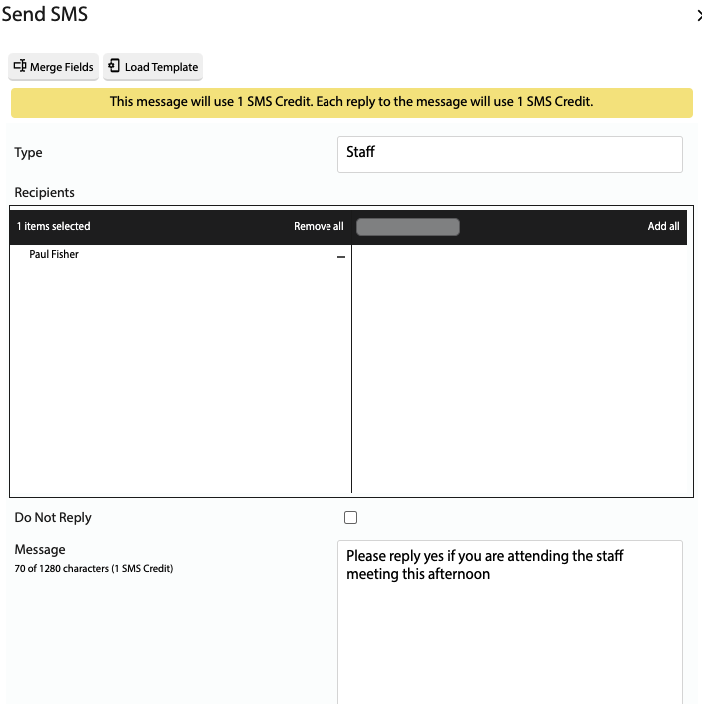
Send an SMS from the Asset Service Report
- Open the Main Menu and scroll down to REPORTS.
- Click Asset Service Report.
- Apply filters and click OK.
- Click the Send Service SMS button.
- Select one or more recipients (only recipients with a Mobile number will be displayed).
- Either load a SMS Template (from the Load Template button) or type out a message.
- An estimated number of SMS Credits will be displayed.
- Click OK.
- Replies to the SMS message will use 1 credit for each reply. If you don’t require a reply, tick the Do Not Reply tick box.