How Can We Help?
Overview
- In this article we’ll explain how a Salesperson can take the Sales App offline.
NOTE: A System Administrator is required to configure the system before Offline Mode can be used (more details).
Switch to Offline Mode
- Open the Sales App.
- Click Go Offline on the dashboard. NOTE: This requires an internet connection.
- The system will download the Offline Data Pack.
- Once the download is complete, the system will reload into Offline Mode.
NOTE: If this is the first time offline, the system will download additional Data Packs containing Hot Water Thermal Data and Product Data.
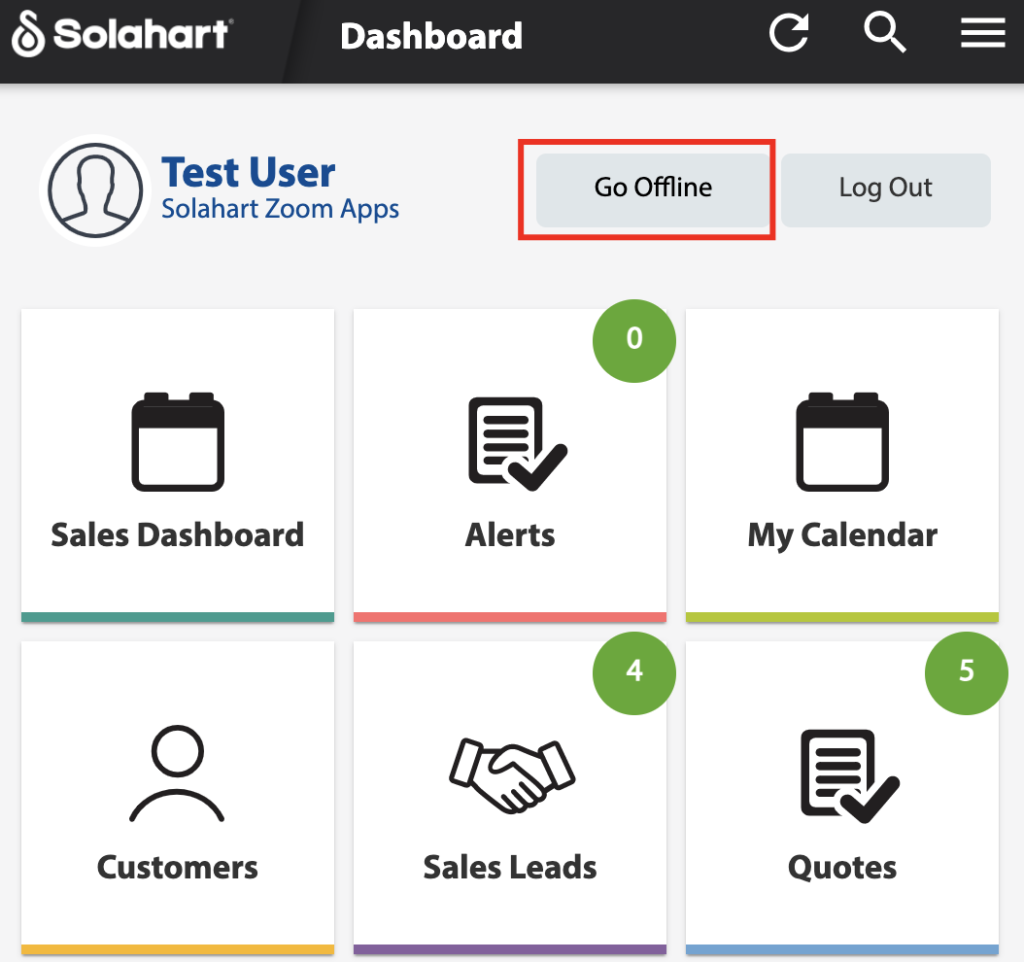
Switch to Online Mode
- Open the Sales App, while the system is in Offline Mode.
- Click Go Online on the dashboard. NOTE: This requires an internet connection.
- If data was modified while offline, the system will upload the data to the server.
- Once the upload is complete, the system will reload into Online Mode.
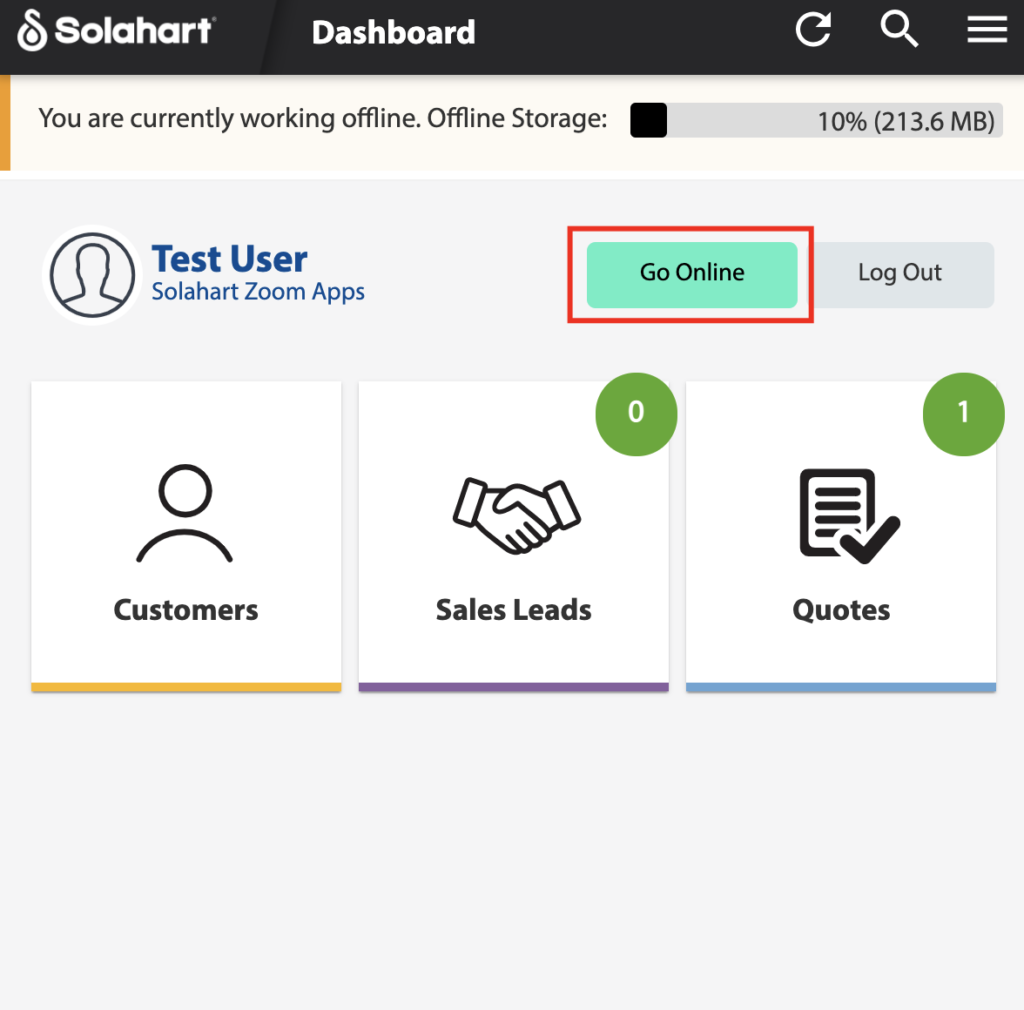
Offline Mode Data
The data will be filtered for the salesperson’s leads/quotes only and for the date range of 1 week in the past to 1 week in the future (2 weeks in total).
- Leads
- Quotes
- Customers (for the Quotes and Leads above)
- Activity Log (for the Customers above)
- Sites (for the Customers above)
- Products (defined in Settings)
- Tariffs
- Savings Calculation Data (for the Default Weather Location in Settings)