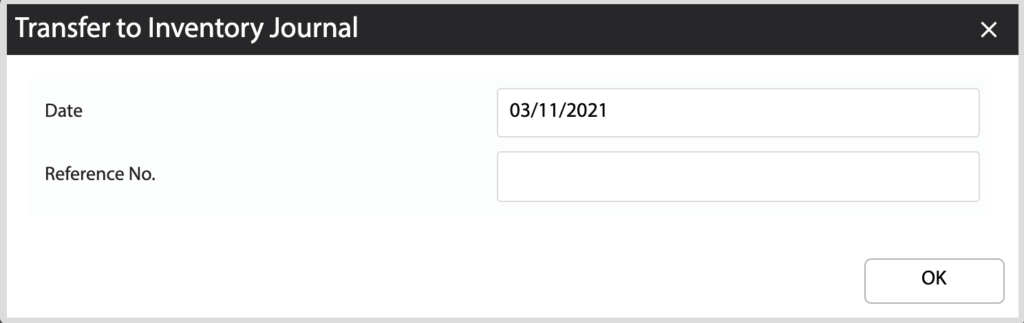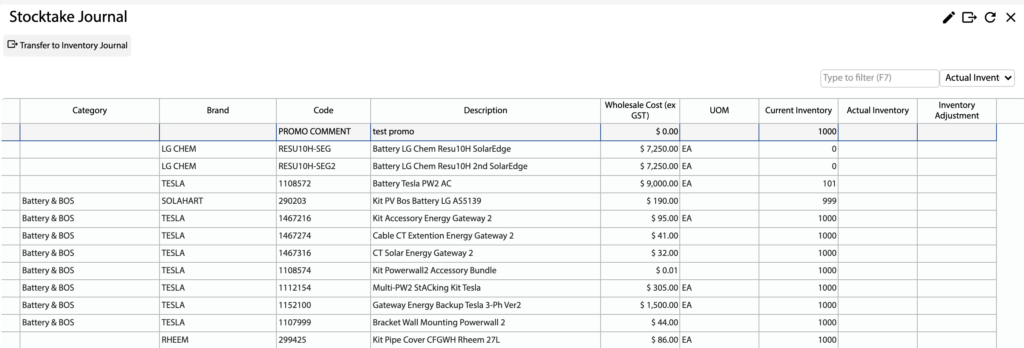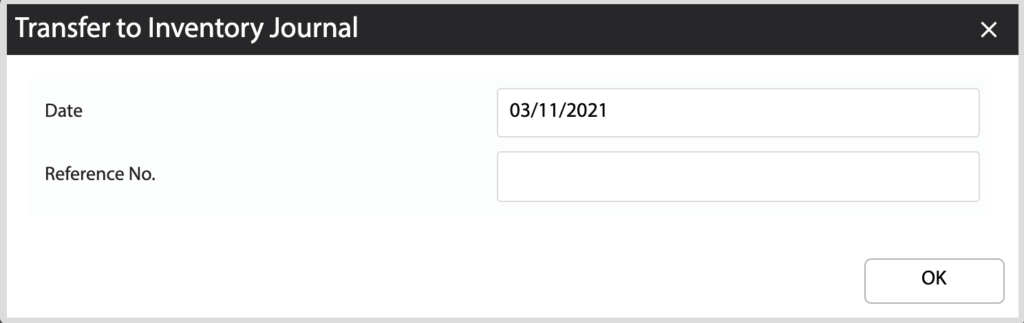Overview
- In this article we’ll explain how to perform a stocktake using the Stocktake Journal.
How to perform a stocktake
- Open the Main Menu and scroll down to JOURNALS.
- Click Stocktake Journal. All inventory products will be shown.
- Input the Actual Inventory quantity for each product. The Current Inventory quantity is shown as a reference.
- The journal will calculate the Adjustment Quantity and colour the line depending on if a negative or positive adjustment is required.
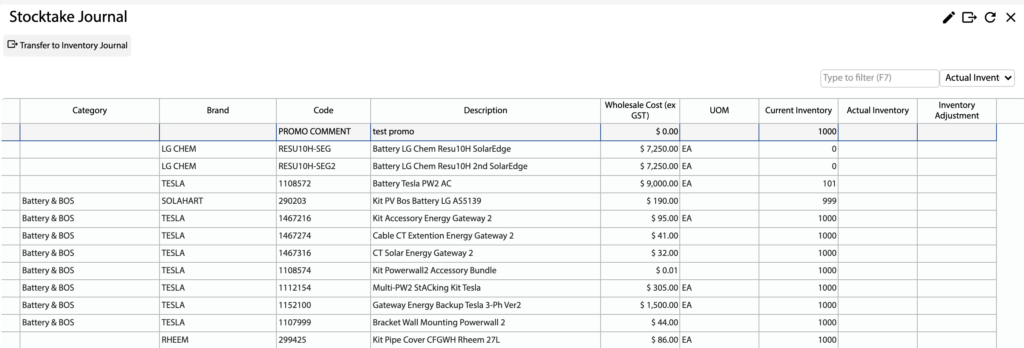
Transfer the Inventory Adjustments
- Once all inventory has been checked, click the Transfer to Inventory Journal button.
- Input a Date and Reference No. for the lines that will be created.
- Click OK. All adjustments will be transferred to the Inventory Journal.
- The Inventory Journal will be opened up automatically.
- Review the Inventory Journal, select the lines and click Post. This will post the adjustments to inventory.