How Can We Help?
![]() Added in Version 0.38
Added in Version 0.38
Overview
- In this article we’ll describe how to configure Hubspot Integration. The integration will automatically sync new/updated Customers from Sales App > Hubspot and new Contacts from Hubspot > Sales App. NOTE: Requires a subscription to Hubspot CRM.
Configure Field Mapping
- Open the Main Menu and scroll down to Configure.
- Click Hubspot Integration.
- A list of available Hubspot Entities will be shown.
- Select an entity and review the Field Mapping:
- Hubspot Field Name – Name of the field in Hubspot
- Sales App Field Name – Name of the field in Sales App
- Default Value – Value to use for the Hubspot/Sales App Field as a default
- After reviewing the Field Mapping, click the Enabled tickbox for the selected Hubspot Entity.
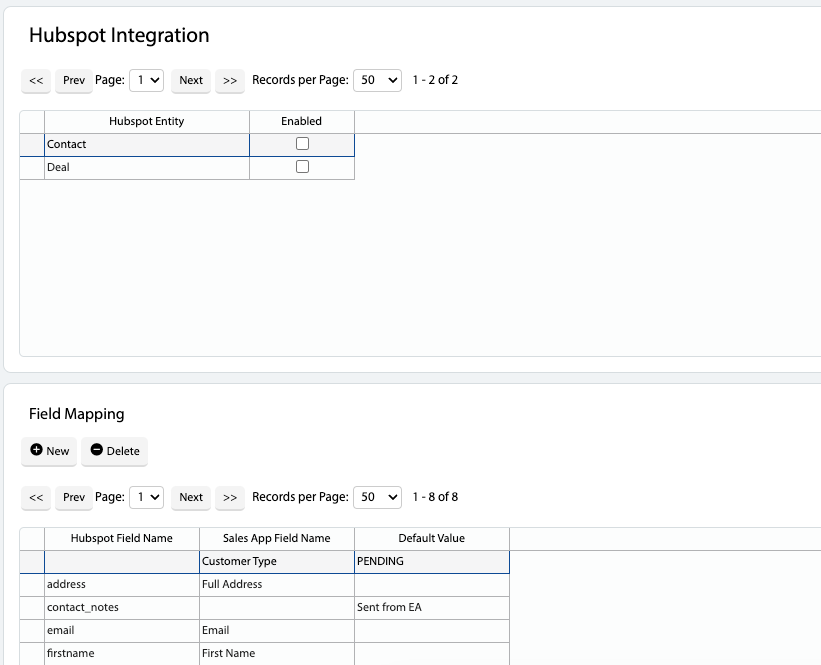
Connect to Hubspot
- Open the Main Menu and scroll down to Configure.
- Click Settings.
- Click the Connect to Hubspot button.
- Follow the connection wizard to setup the connection.
