How Can We Help?
![]() Added in Version 0.30
Added in Version 0.30
Overview
- In this article we’ll describe how to add Quote Notes.
Add a Quote Note
- Open a Quote
- Click Quote Notes on the Sections tab
- This will display all notes for this Customer’s Quotes
- Click New
- Enter the quote note into the Notes field
- Click OK
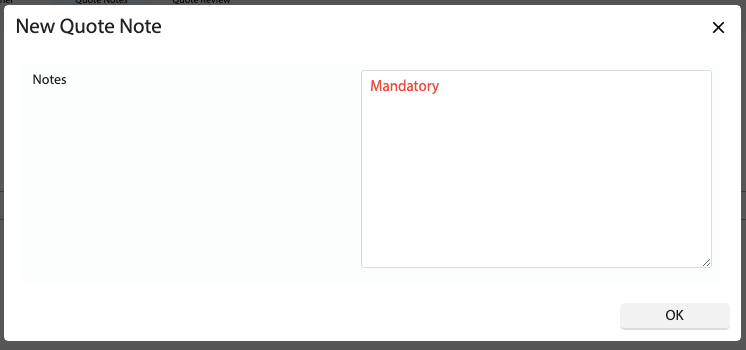
Edit a Quote Note
- Open a Quote
- Click Quote Notes on the Sections tab
- This will display all notes for this Customer’s Quotes
- Click the Edit button
- Enter the updated quote notes into the Notes field
- Click OK
NOTE: You can only edit your own Quote Notes.
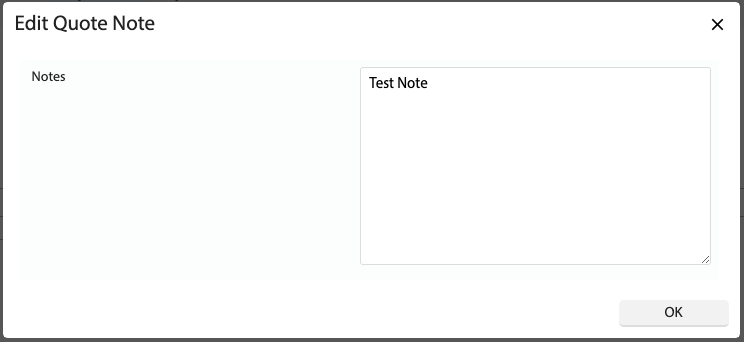
Delete a Quote Note
- Open a Quote
- Click Quote Notes on the Sections tab
- This will display all notes for this Customer’s Quotes
- Select one or more notes and click Delete
NOTE: You can only delete your own Quote Notes.