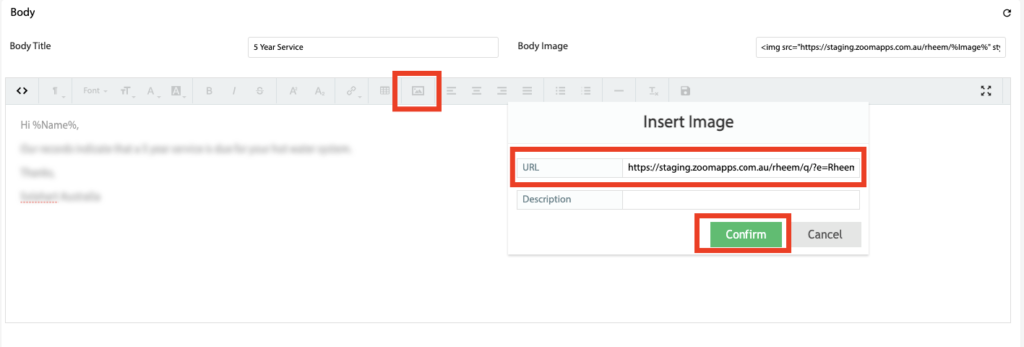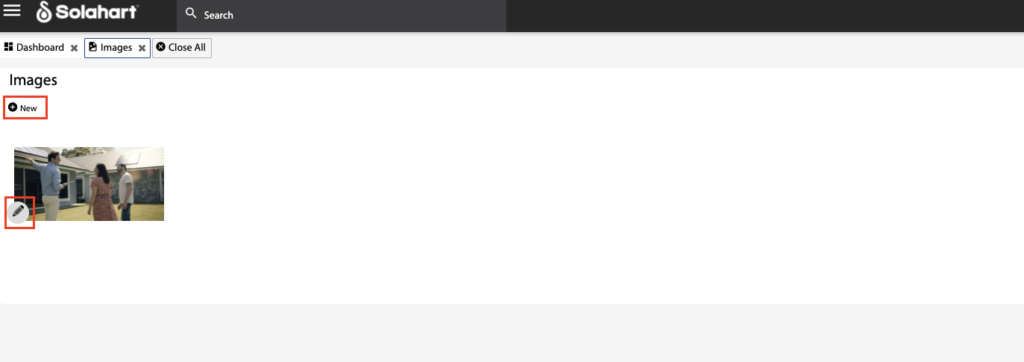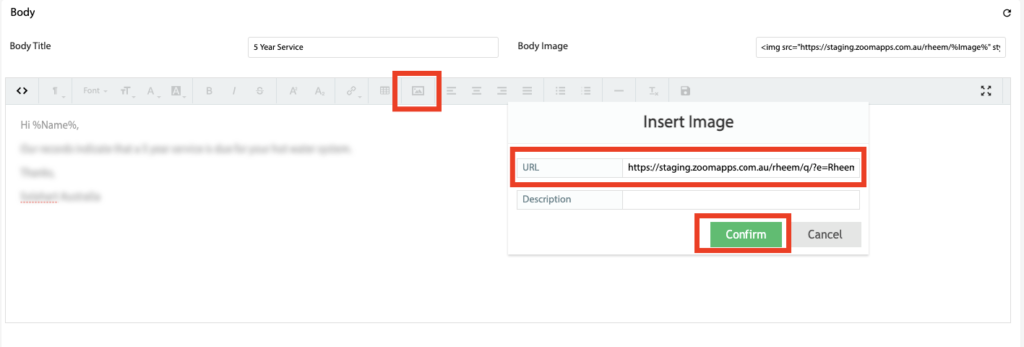Overview
- This article will explain how to create a hosted Image and use it in an Email Template.
Creating a hosted Image
- Open the Main Menu and scroll down to CONFIGURE.
- Click Images.
- Click New.
- Browse to the image you wish to use and click Open.
- Once the image has been loaded, click the pencil icon to open the Image popup.
- Right click the URL at the bottom of the image and click Copy.
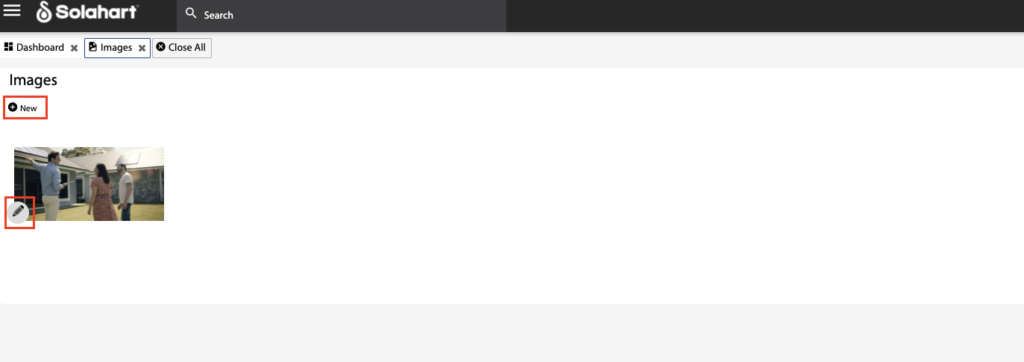
Adding the hosted Image to the Email Template
- Open the Main Menu and scroll down to CONFIGURE.
- Click Emails.
- Select your Email Template and click Edit.
- In the Body section click the Image icon, then paste the URL into the URL field and click Confirm.