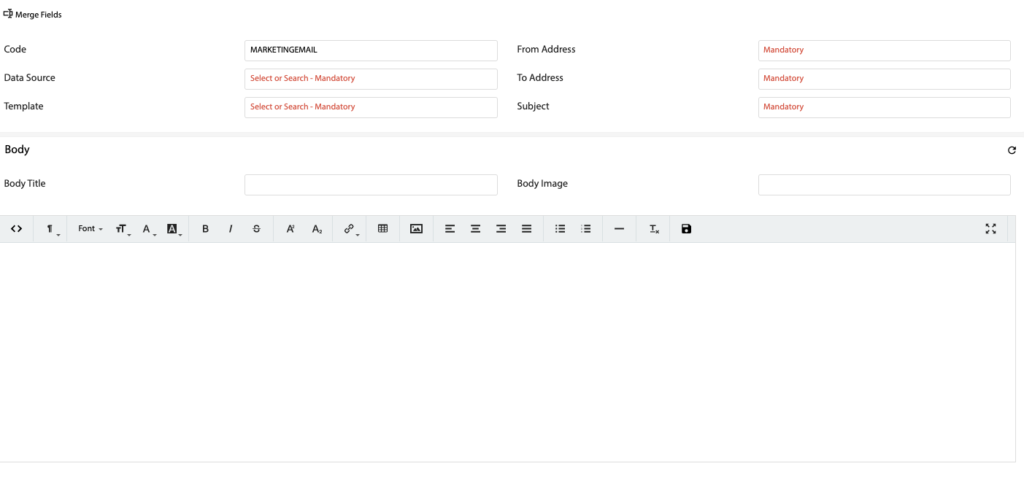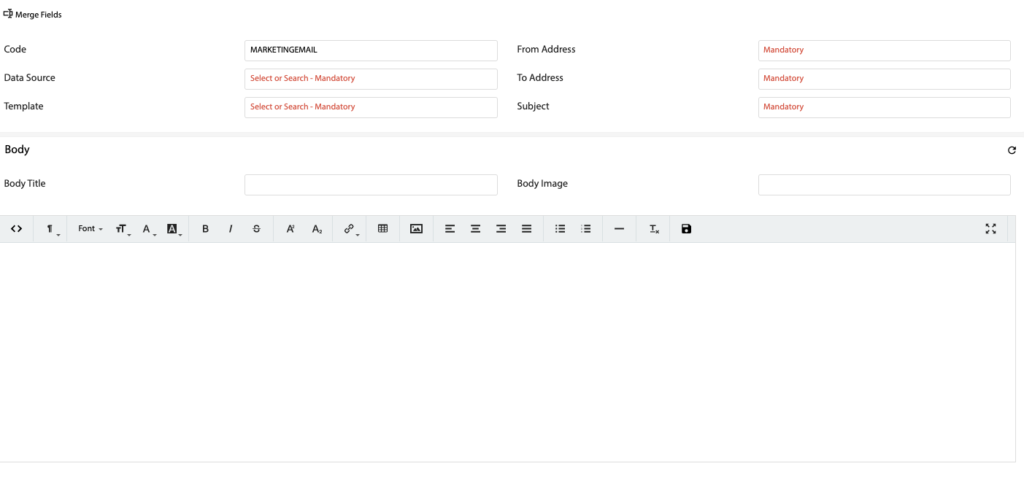Overview
- This article will explain how to configure Email Templates.
How to configure Email Templates
- Open the Main Menu and scroll down to CONFIGURE.
- Click Emails.
- A list of the configured email templates will be shown. Please note, the following emails are system related:
- EMAIL1 – Sent via the Quote > Print / Email Quote > Email function.
- EMAIL2 – Sent after the customer accepts the quote.
- EMAIL3 – Sent when the Grid Application is Approved.
- EMAIL4 – Sent the day before an installation will occur.
- EMAIL5 – Sent the day before a service will occur.
- EMAIL6 – Sent when the metering is ready to install.
- EMAIL7 – Sent when an installation job is Finalised.
- QUOTEOPENED – Sent when the customer views EMAIL1.
- You can add or edit emails in the list.
- When creating a new Email Template you must fill in the mandatory fields:
- Code – Template code
- Data Source – Data source of the email (Customer, Job, Quote or Asset Service Report)
- Template
- From Address
- To Address
- Subject
- You can use the Merge Fields button (after selecting a Data Source), to add a data value to any of the following:
- From Address
- To Address
- Subject
- Body Title
- Body Image
- Body
- Header
- Footer