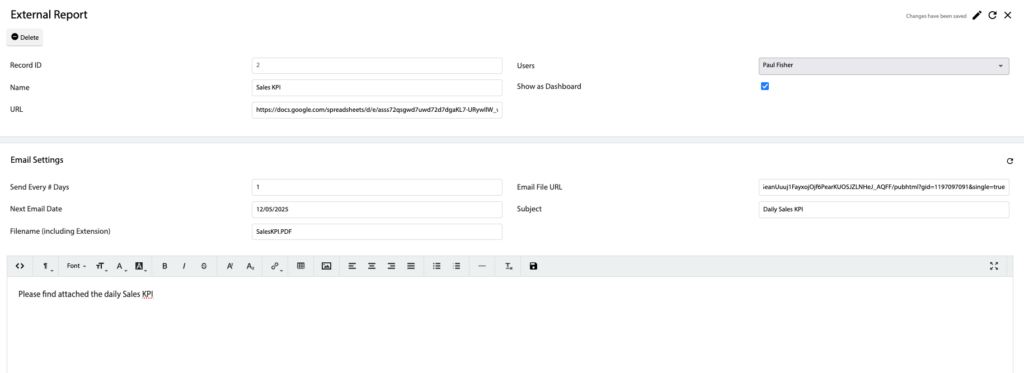How Can We Help?
![]() Added in Version 0.39
Added in Version 0.39
Overview
- In this article we’ll describe how to configure External Reports.
Configure an External Report
- Open the Main Menu and scroll down to Configure.
- Click External Reports.
- Click New and input the following fields:
- Name – Report Name.
- URL – Public URL of the report. Must be in HTML format.
- Users – Select the users that can view this report.
- Show as Dashboard – Tick this to add the custom report to the User Dashboard as a button.
- Optionally, specify email settings (to email the report on a schedule):
- Send Every # Days – Used to calculate the next email date (minimum of 1 day)
- Next Email Date – Next date to send the email. The system will automatically update this after the first email is sent.
- Filename – Attachment filename (including the file extension: pdf/csv etc)
- Email File URL – Public URL to the report in a certain file format (like pdf/csv/xls etc)
- Subject – Email subject.
- Body – Email body.
NOTE: External Reports works perfectly with the Custom Reports feature. In Google Sheets, custom reports can be published into the required formats (HTML/PDF/CSV) in the main menu.