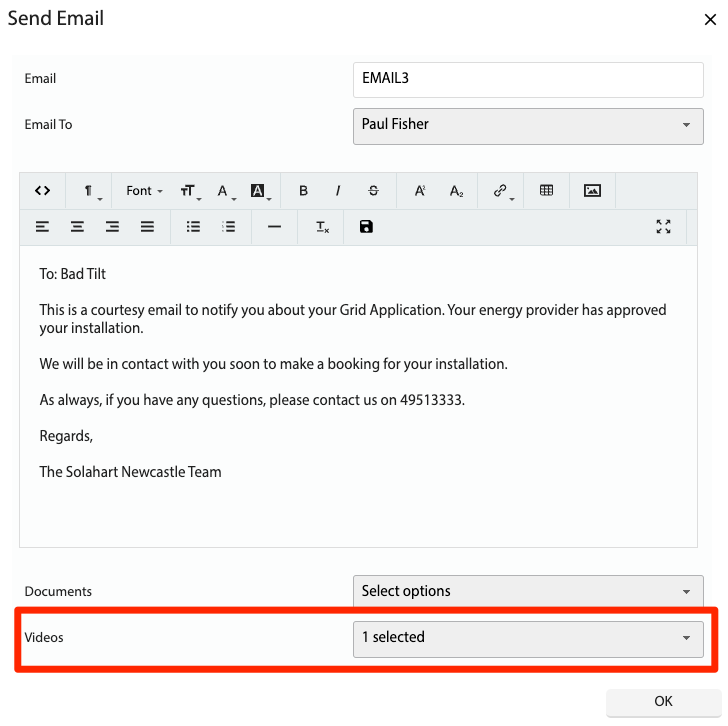How Can We Help?
![]() Added in Version 0.38
Added in Version 0.38
Overview
- In this article we’ll describe how to configure Email Videos.
Configure Email Videos
- Open the Main Menu and scroll down to Configure.
- Click Email Videos.
- To add a new Email Video click New.
- Fill out the following fields:
- Video URL – Paste the video URL into this field
- Thumbnail URL – Paste the video thumbnail URL into this field. Note: If the Video URL is a Youtube video, this will be filled out automatically.
- Name – Video Name

Add a Video to an Email Template
- Open the Main Menu and scroll down to Configure.
- Click Emails.
- Open an Email template from the list.
- Click the Email Videos button.
- Select a video and click OK. This will copy a merge field to your clipboard.
- In the Email Body, paste the merge field where you would like the video to appear.
- Click the save button at the top right of the Email Body.
Select a Video when sending an Email.
- Send an Email.
- Select the Email Template to load in the Email Body.
- At the bottom, select one or more Videos. NOTE: This will add the videos at the bottom of the Email Body.