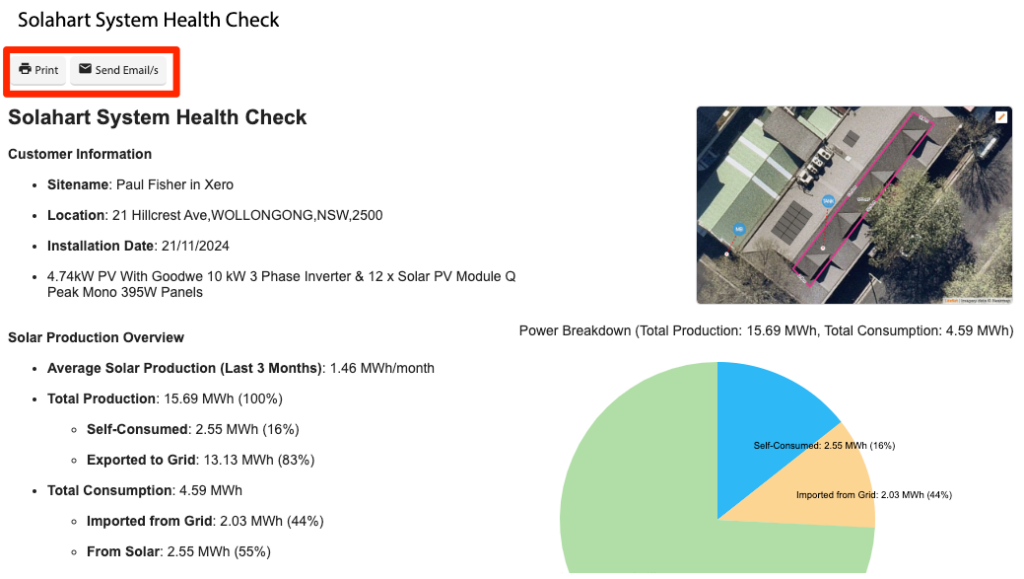How Can We Help?
![]() Added in Version 0.38
Added in Version 0.38
Overview
- In this article, we’ll describe how run the customer Health Check report.
Generate the Health Check Data
- Open the Customer List.
- Click Generate Health Check and input a Start Date and End Date. This will generate health check data based on successful PV Quotes where the Installation Date is between the Start Date and End Date.
- The Customer List will be filtered down to the customers with Health Check data and the Health Check fields will be visible.
- Modify the Health Check data as needed.
Print/Email the Health Check Report
- Select the Customers to print/email.
- Click Print/Email Health Checks. This will generate a report based on the customer Health Check data.
- Click Print to print the report. Each customer will be on a new page.
- Click the Send Email/s button to email the report. Select an Email Template to use for the email. NOTE: The email template must have a data source of Customer.
- Click OK to send the emails. NOTE: Emails will only be sent to customers with an email address specified.